How to make a disc image file
NERO software is very useful whether it is burning or making image files. Here's how to make it:
Sometimes we do n’t like Nero to burn directly. For example, if the burned disk is used up, we need to save the content of a CD for later, or burn a boot CD, but I do n’t know if it will be successful. Carve it into an image file, and then test it with a virtual PC.
If you want, you can also use Nero as a virtual optical drive.
To use Nero to create a disc image file, you must first select Image Recorder (the file burning virtual device) in the Recorder menu of the Recorder menu in Nero Burning ROM. Image Recorder is a virtual burner provided by the program, which is specially used to create image files. Select Image Recorder as shown in the figure to burn the iso file:

After confirming, use Nero Express to see that Nero can now use Image Recorder to burn: 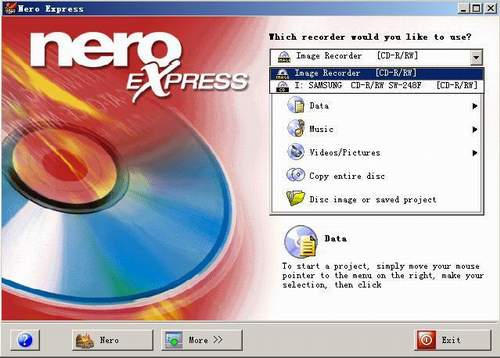
1. Make the disc as an NRG disc image file and select Copy enTIre disc. The program interface changes to "Select source and destination". Select the CD-ROM drive you have put into the master disk under the "Source CD-ROM drive" item and click "Burn" 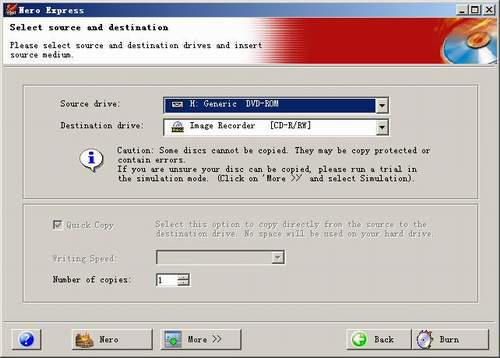
In the dialog box popped up by the program, specify the save path and name of the image, and click "Save" to start burning. After the burning process ends, the disc image file with the suffix NRG is successfully created.
2. Make a hard disk file image, which can be saved in NRG or ISO format
2.a Make a Data Disc, which everyone should be able to, just copy a piece of text. Nero can also make the file on the hard disk as an image file. The process is similar to burning a data disc. Select "Data CD → Data CD" in the "What do you want to burn" item. The program interface changes to "CD Content", open the "Explorer", and directly drag and drop the hard disk content that needs to be mirrored to the blank space of the program interface. Click "Next" and "Burn" respectively. In the dialog box popped up by the program, specify the save path and name of the image. 
Note that the extension of the image file can be either NRG or ISO (ISO format is the most used, ISO format or ISO format is good). Click "Save" to start burning. 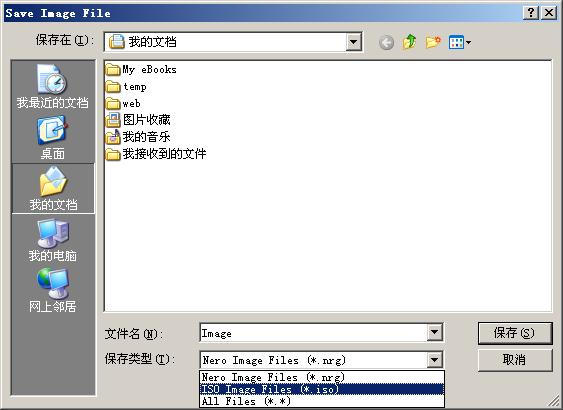
2.b Make a bootable CD. This requires more parameters, and Nero Express has fewer options. It is better to use Nero Burning Rom. Press new (new) to explore the following interface.
Select CD-Rom (Boot), as shown in the Boot tab, select the source of the image, you can choose to use a boot floppy disk or use the image file of the floppy disk, you can use the 98 boot disk, there are various online The floppy disk image file img is downloaded. Since the boot disk of Win98 does not support the NTFS format, it is best to choose a boot disk that supports the NTFS format to handle the NTFS format. Use this function to make your favorite bootable tool disk or installation disk. 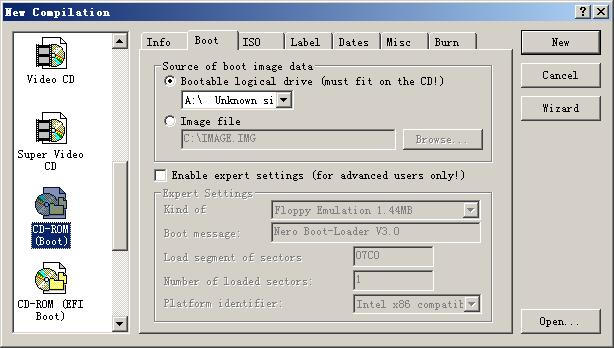
Select ISO Level 2 in the ISO tab. This option must be selected for Chinese and long file names on the disc 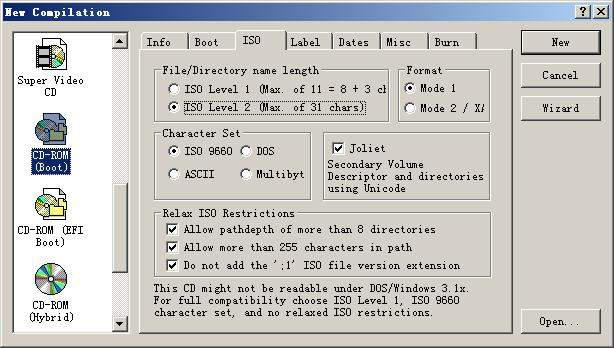
After the volume label and other parameters are selected, click new (new) to start the burning task of the CD-ROM. 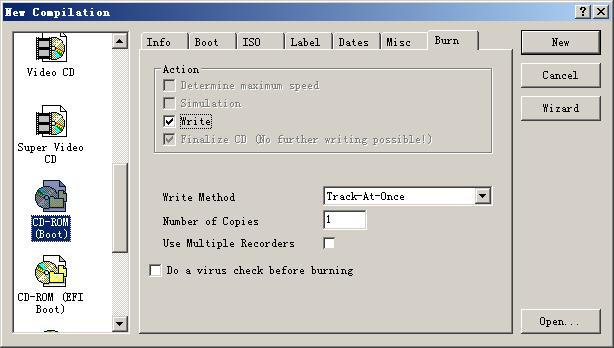
Then select White (burn) in the file menu in the main interface of Nero Burning Rom to start burning. The New in the picture above is now Write. Click on White to enter the interface of the fifth picture. It is recommended to burn It is in ISO format, and then use virtual PC to test the image file of the boot CD, so as not to start and waste the burning disc.
Nero itself also comes with a virtual optical drive program: Nero ImageDrive, which can virtualize NRG and ISO format disc image files,
Located in the Nero installation directory, let's say C: \ Program Files \ Ahead \ Nero \ Misc \ NeroImageDriveInst.exe, find this file and install it. After installation, you will be prompted to restart your computer.
After completion, Nero has added the Nero ImageDrive program in the start menu. After running, the following interface appears: 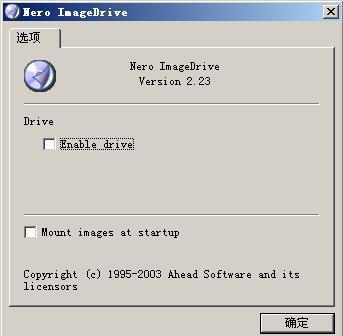
After Enable Drive (load drive), you can select the disc image file in the extra Drive tab.
The extra CD-ROM drive can choose whether to load it or not, and it is not necessary to restart the computer to load or unload this device.
Nero Burning Rom 8.1.1.4 Simplified Chinese Special Edition
Disposable Cleanroom Swab,Lint Free Cleanroom Swab,Cleanroom Polyester Head Swab ,Polyester Tip Cleanroom Swab
Miraclean Technology Co., Ltd. , https://www.mrccleanroom.com