Wukong Remote Control Introduction:
Wukong Remote Control can turn your mobile phone into your portable TV set-top box remote controller. It is the first mobile TV remote controller that can be connected to multiple devices at the same time.
Perfectly supports TV Boxes, Millet TVs, LeTV Boxes, Tmall Boxes, Hisense TVs, Skyworth TVs, Tempest Boxes, Mele Boxes, Hua Boxes, Vivid Pictures, Haimei Di, Kai Boer, etc. Goku can handle all the remote control, switch at any time, powerful, easy to operate.
one. The installation instructions must first ensure that the smart TV or set-top box is turned on. At the same time, the mobile phone is under the same wireless router as the TV and the box. The mobile phone is connected to the wifi, the TV, the box can be connected to the wifi or wired connection.
Goku remote control is divided into mobile phone terminal and TV (box) terminal, the installation is divided into two ways: 1. Mode one: the installation of Goku remote control TV (box) side
Goku remote control TV download:
Http://apps.sfcdn.org/apk/com.wukongtv.
After downloading, the apk is copied to the U disk and installed on the U-disk to the smart TV/set-top box.
The interface after the box is started is:
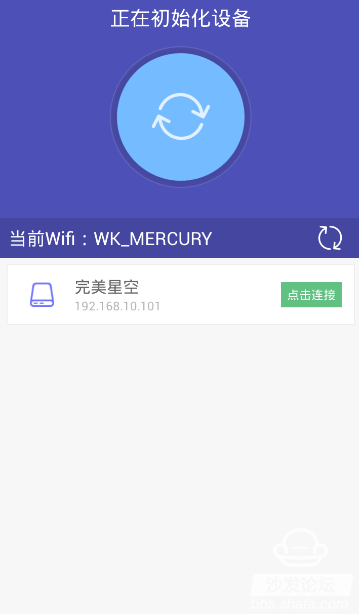
1. Method 2: Install Goku remote control mobile phone
1.2.1 Goku Goku remote control organ download and install Goku remote control mobile phone, (you can also 360 mobile assistant, pea pods, 91 assistants and other mainstream mobile phone application store search download Goku remote control mobile phone).
After the installation, start the Goku remote on your mobile phone. The interface is:
1.2.2 Click on the connection button will be initialized, (initialization process is the process of installing the TV remote control TV terminal to the smart TV / set-top box), as shown:
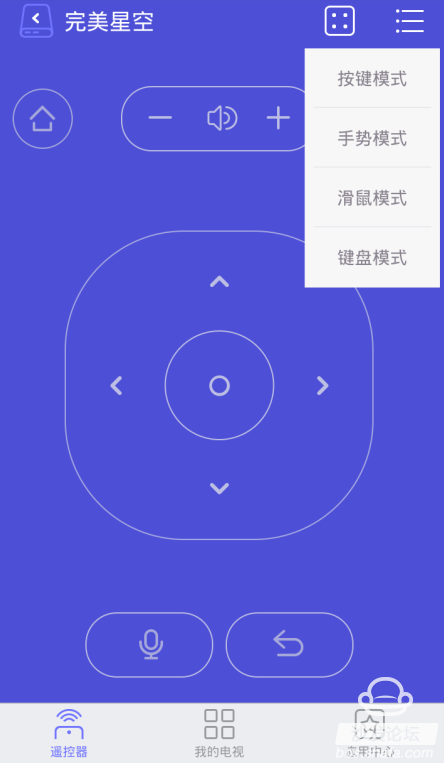
1.2.3 The initialization is successful, it will automatically jump to the remote control page. Pictured:
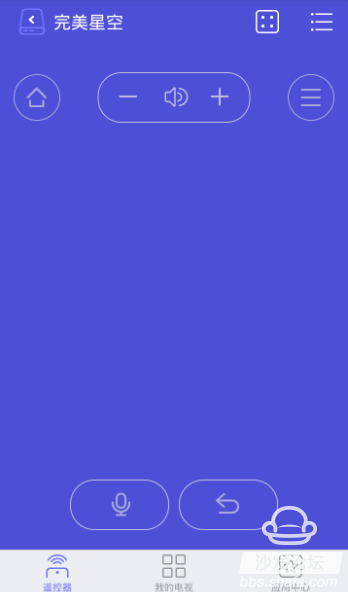
For remote control function demonstration, see "2. Goku Remote Control Function Introduction".
II. Goku remote control function introduction
1. Remote control click
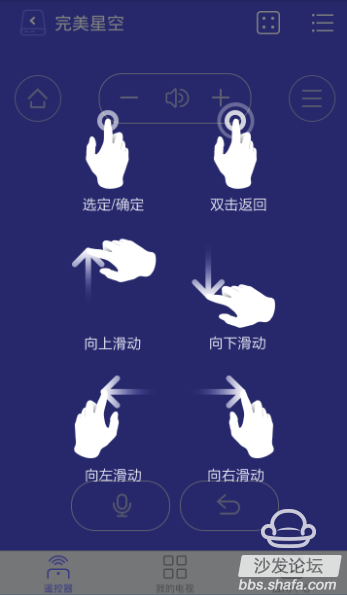
Switch remote mode:
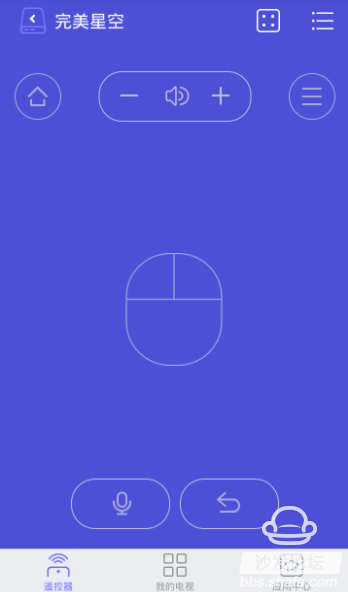
2.1.1 button mode, as shown:
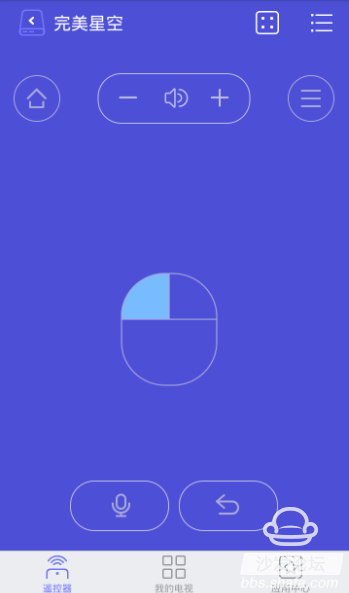
The order is: home button, volume reduction, volume plus, menu button, direction button (up, down, left, right, OK button), voice function button, return button.
2.1.2 gesture mode, as shown:
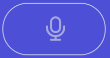
The following is the operation method of gesture mode:

2.1.3 Mouse Mode By sliding the finger on the screen of the mobile phone, the cursor displayed on the TV can be moved and the corresponding operation can be performed.
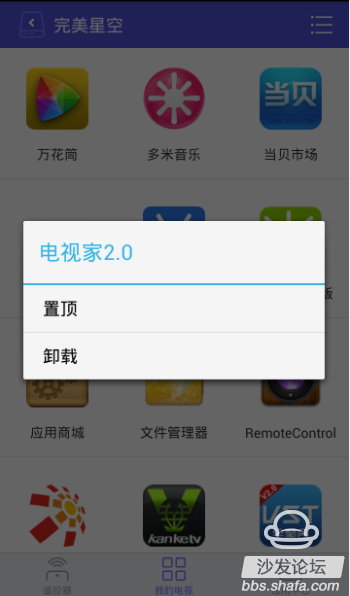
Mouse mode click to determine the effect:
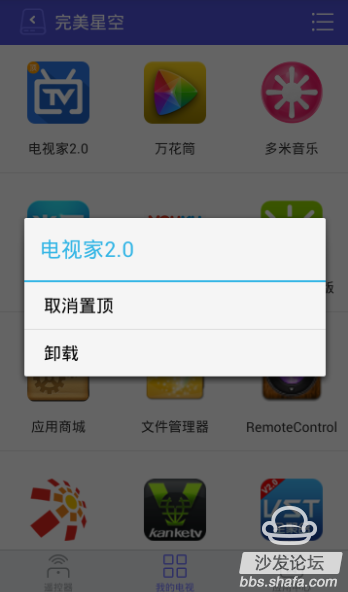
2.1.4 Keyboard Mode With the numeric keypad, live channel switching can be performed.
2.1.5 Voice Function Click Voice Button "
†Voice control, voice switching, and voice activation applications are available.
Such as voice: "return", "determined", "big voice", "central one", "open Wukong remote control" and so on.
2. My TV click on the tab at the bottom to switch to "My TV", on this page you can see all the applications in the smart TV/Set-top box.
2.2.1 Application Top Support Supports user customization to prioritize applications. Operation method: Press and hold an icon of an application, and the top prompt will pop up. As shown in the picture: long press "TV home" icon shows the top:
Sticky app long press the icon again to cancel the top.
2.2.2 Application Uninstall Operation: Press and hold an icon of an application, an uninstall prompt will pop up.
After uninstalling, click on the TV message to operate.
3. More features click on the upper right corner
†pop-up side slide menu shows more features.
2.4.1 Clicking the button below the button "
"Smart TV/set-top box memory can be cleaned up to provide smart TV/set-top box speeds."
After clicking, you can see the cleaning effect on the TV, as shown in the figure:
2.4.2 Turn off TV Click on the icon below "
â€, can turn off the smart TV/set-top box. Since the TV/set-top box cannot be turned on by Wukong remote control after closing, there will be prompt information, as shown in the figure:
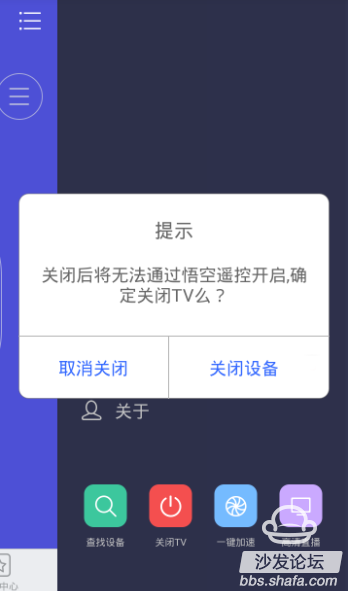
2.4.3 Settings Personalized settings can be made according to your operating habits.
Wukong Remote Control can turn your mobile phone into your portable TV set-top box remote controller. It is the first mobile TV remote controller that can be connected to multiple devices at the same time.
Perfectly supports TV Boxes, Millet TVs, LeTV Boxes, Tmall Boxes, Hisense TVs, Skyworth TVs, Tempest Boxes, Mele Boxes, Hua Boxes, Vivid Pictures, Haimei Di, Kai Boer, etc. Goku can handle all the remote control, switch at any time, powerful, easy to operate.
one. The installation instructions must first ensure that the smart TV or set-top box is turned on. At the same time, the mobile phone is under the same wireless router as the TV and the box. The mobile phone is connected to the wifi, the TV, the box can be connected to the wifi or wired connection.
Goku remote control is divided into mobile phone terminal and TV (box) terminal, the installation is divided into two ways: 1. Mode one: the installation of Goku remote control TV (box) side
Goku remote control TV download:
Http://apps.sfcdn.org/apk/com.wukongtv.
After downloading, the apk is copied to the U disk and installed on the U-disk to the smart TV/set-top box.
The interface after the box is started is:
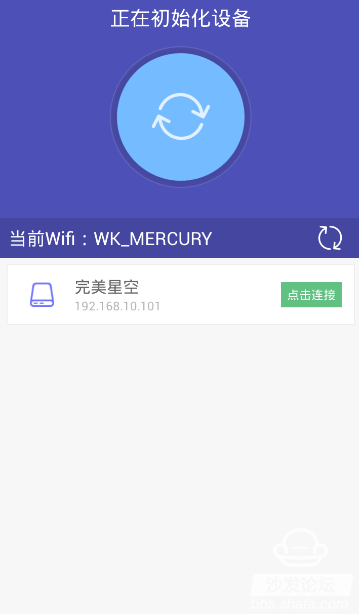
1. Method 2: Install Goku remote control mobile phone
1.2.1 Goku Goku remote control organ download and install Goku remote control mobile phone, (you can also 360 mobile assistant, pea pods, 91 assistants and other mainstream mobile phone application store search download Goku remote control mobile phone).
After the installation, start the Goku remote on your mobile phone. The interface is:
1.2.2 Click on the connection button will be initialized, (initialization process is the process of installing the TV remote control TV terminal to the smart TV / set-top box), as shown:
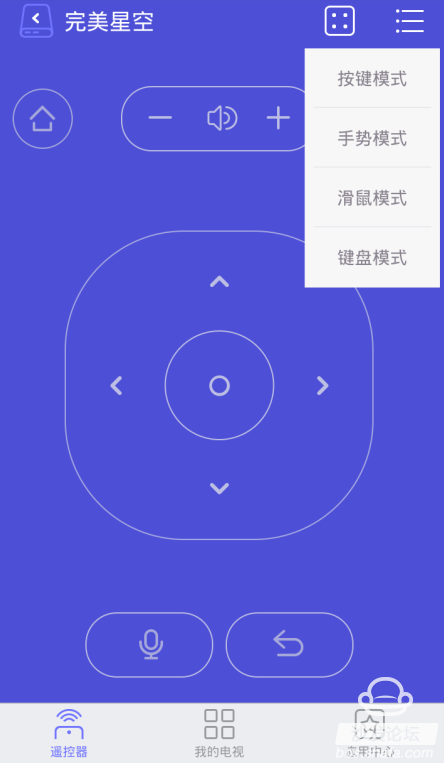
1.2.3 The initialization is successful, it will automatically jump to the remote control page. Pictured:
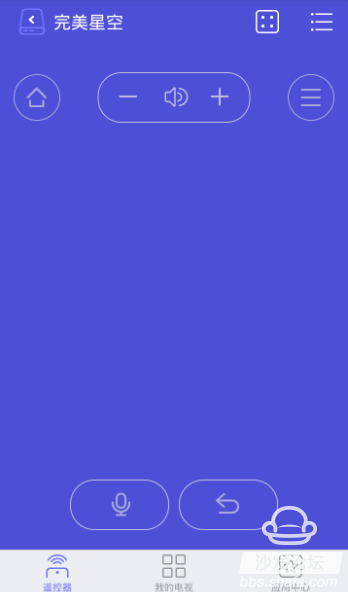
For remote control function demonstration, see "2. Goku Remote Control Function Introduction".
II. Goku remote control function introduction
1. Remote control click
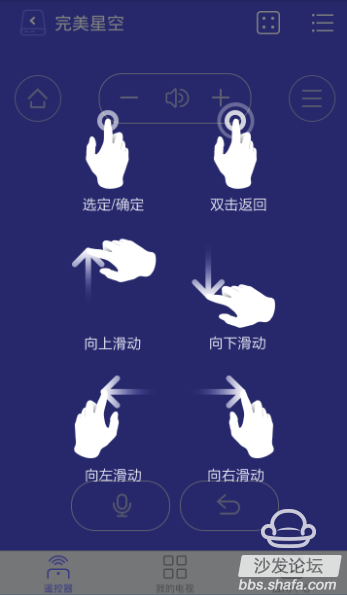
Switch remote mode:
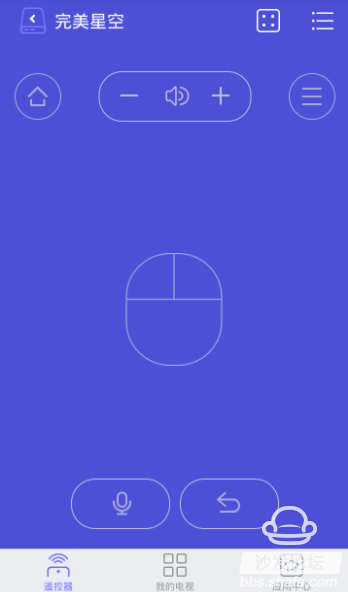
2.1.1 button mode, as shown:
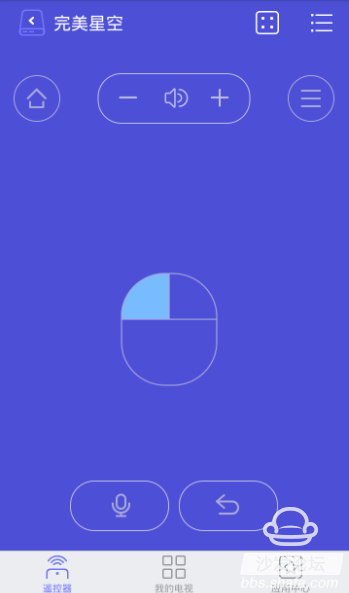
The order is: home button, volume reduction, volume plus, menu button, direction button (up, down, left, right, OK button), voice function button, return button.
2.1.2 gesture mode, as shown:
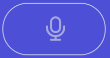
The following is the operation method of gesture mode:

2.1.3 Mouse Mode By sliding the finger on the screen of the mobile phone, the cursor displayed on the TV can be moved and the corresponding operation can be performed.
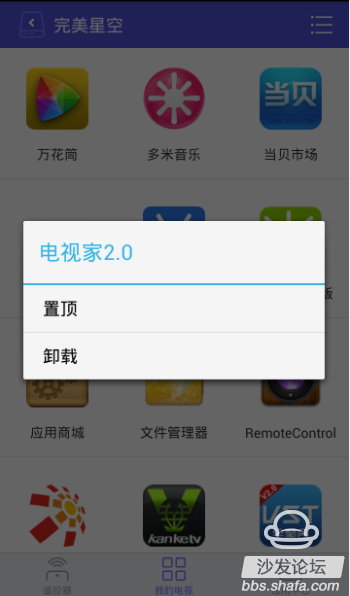
Mouse mode click to determine the effect:
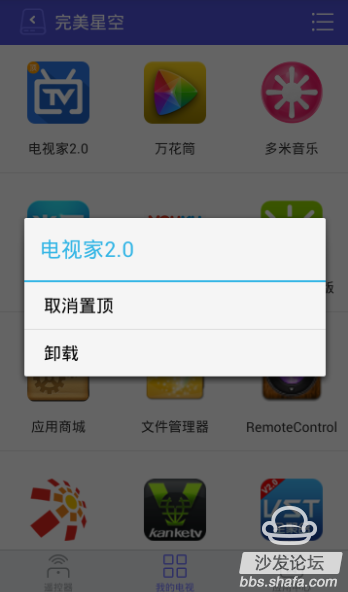
2.1.4 Keyboard Mode With the numeric keypad, live channel switching can be performed.
2.1.5 Voice Function Click Voice Button "
†Voice control, voice switching, and voice activation applications are available.
Such as voice: "return", "determined", "big voice", "central one", "open Wukong remote control" and so on.
2. My TV click on the tab at the bottom to switch to "My TV", on this page you can see all the applications in the smart TV/Set-top box.
2.2.1 Application Top Support Supports user customization to prioritize applications. Operation method: Press and hold an icon of an application, and the top prompt will pop up. As shown in the picture: long press "TV home" icon shows the top:
Sticky app long press the icon again to cancel the top.
2.2.2 Application Uninstall Operation: Press and hold an icon of an application, an uninstall prompt will pop up.
After uninstalling, click on the TV message to operate.
3. More features click on the upper right corner
†pop-up side slide menu shows more features.
2.4.1 Clicking the button below the button "
"Smart TV/set-top box memory can be cleaned up to provide smart TV/set-top box speeds."
After clicking, you can see the cleaning effect on the TV, as shown in the figure:
2.4.2 Turn off TV Click on the icon below "
â€, can turn off the smart TV/set-top box. Since the TV/set-top box cannot be turned on by Wukong remote control after closing, there will be prompt information, as shown in the figure:
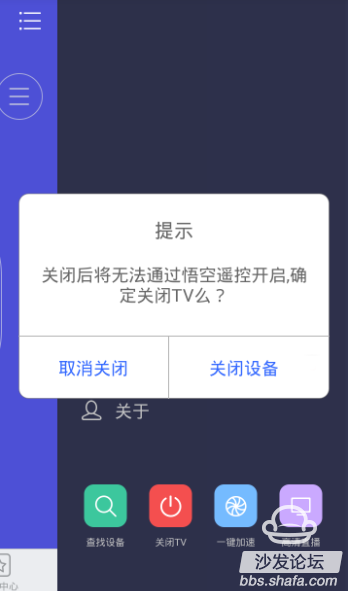
2.4.3 Settings Personalized settings can be made according to your operating habits.